When the Explorer panel in Roblox Studio goes missing, it can disrupt your workflow. This guide on how to fix Roblox Studio Explorer not showing covers quick solutions and troubleshooting tips to restore your workspace and keep your game development on track.
How to Fix Roblox Studio Explorer Not Showing
Roblox Studio is a powerful game development platform, but it can sometimes run into issues that disrupt workflow. One common problem is when the Explorer panel in Roblox Studio suddenly stops showing up. The Explorer is essential for managing game assets, navigating scripts, and organizing the elements within your game, so having it disappear can be frustrating.
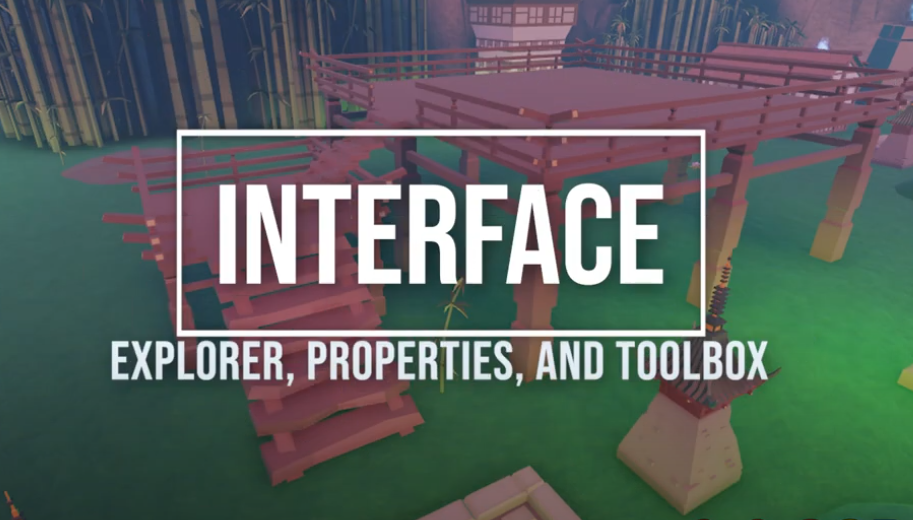
In this guide, we’ll walk you through the most effective ways to resolve the Roblox Studio Explorer not showing issue and get back to creating seamlessly.
More topics: How to Animate in Roblox Studio
Why the Explorer Panel Matters in Roblox Studio
The Explorer panel in Roblox Studio is where you can see all the parts, models, scripts, and assets in your game. It provides a hierarchical view, making it easy to manage and modify each element as needed. If the Explorer panel isn’t visible, working with game assets becomes much harder, and tasks like script editing, model adjustments, and layer management can feel nearly impossible. Fixing this issue quickly will ensure you’re back in control of your development environment.
Common Reasons for Explorer Not Showing in Roblox Studio
Several factors can cause the Explorer panel to disappear or not display properly in Roblox Studio. Here are the most common ones:
- Accidental Minimization: Sometimes, the Explorer window is accidentally minimized or hidden behind other panels.
- Reset Layout Glitch: Layouts in Roblox Studio occasionally glitch, causing essential panels like Explorer to vanish.
- Software Bugs: Temporary bugs or issues in the current version of Roblox Studio can cause display problems.
- Outdated Software: An outdated version of Roblox Studio may lack the necessary updates, which can lead to layout errors.
Knowing these causes can help you identify the best way to fix the issue quickly.
Step-by-Step Solutions to Fix Roblox Studio Explorer Not Showing
Follow these simple steps to get your Explorer panel back in view and resume building your Roblox world.
1. Check the View Tab to Re-enable Explorer
The quickest fix is often right within the View tab in Roblox Studio.
- Open Roblox Studio.
- Go to the View tab at the top of the screen.
- Click on Explorer to toggle it back on.
If the Explorer panel was accidentally closed or hidden, this action should bring it back. Once clicked, the Explorer panel should reappear on the right side of your screen.
2. Reset Layout to Default
If enabling Explorer from the View tab didn’t work, try resetting your layout to its default settings. This method is especially helpful if Roblox Studio’s interface has become cluttered or panels are misplaced.
- Go to the View tab.
- Select Reset Layout from the drop-down options.
This will revert Roblox Studio’s layout to its original state, bringing back any panels that may have been hidden or misplaced, including Explorer. You may need to reposition other panels if they shift, but this action often resolves missing panels.
3. Close and Restart Roblox Studio
Sometimes, simply restarting the software can fix minor glitches or bugs. Close Roblox Studio completely and reopen it. Once restarted, go back to the View tab and select Explorer to see if it’s now visible. Restarting is a simple solution that can resolve unexpected bugs affecting the interface.
4. Check for Software Updates
Running an outdated version of Roblox Studio may cause unexpected issues, such as missing panels or layout problems. Make sure you’re using the latest version of Roblox Studio by checking for updates.
- Open Roblox Studio and navigate to the File menu.
- Look for an Update option or download the latest version from the Roblox website.
After updating, reopen your project and check if the Explorer panel is showing. Software updates often fix bugs and glitches that interfere with the layout.
5. Reinstall Roblox Studio
If the above steps haven’t worked, reinstalling Roblox Studio may resolve persistent issues with the Explorer panel not showing.
- First, uninstall Roblox Studio from your computer.
- Visit the official Roblox website to download the latest version of Roblox Studio.
- Install it and log back in to your account.
Reinstalling ensures that you’re working with a clean version of Roblox Studio, free from any corrupted files or settings that might have caused the Explorer panel to disappear.
Advanced Troubleshooting (If the Issue Persists)

If the problem still isn’t resolved, there may be underlying software issues affecting Roblox Studio’s functionality. Here are a few additional troubleshooting steps:
- Clear Cache: Sometimes, cache files can interfere with Roblox Studio. Clearing the cache can resolve hidden issues.
- Run as Administrator: Launching Roblox Studio with administrative permissions can sometimes fix issues related to permissions or software restrictions.
- Check System Requirements: Ensure that your computer meets the system requirements for Roblox Studio, as insufficient resources may cause software issues.
Tips to Prevent Explorer Panel Issues in Roblox Studio
Here are a few preventive measures to avoid this problem in the future:
- Save Layout Preferences: Customize and save your layout preferences in the View tab, so you can quickly revert back if the layout glitches.
- Keep Roblox Studio Updated: Regular updates help prevent bugs that can cause panels to disappear.
- Avoid Unnecessary Add-Ons: Extra plugins can sometimes interfere with Roblox Studio’s performance. Stick to essential plugins to minimize layout issues.
Conclusion
Losing the Explorer panel in Roblox Studio can be frustrating, but it’s usually easy to fix by following the steps outlined in this guide. From enabling it in the View tab to reinstalling Roblox Studio, these solutions cover the most effective ways to bring back your Explorer panel and restore your workspace.



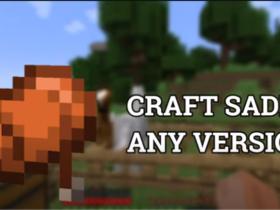
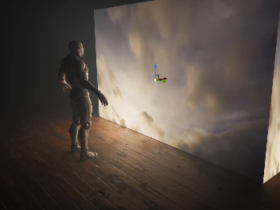



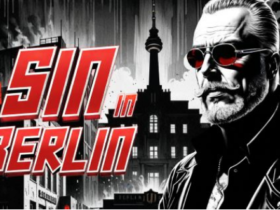

Leave a Reply